Toolbars have been with us for a long time now, and they are wonderful things... if you manage to be in charge of your toolbars.
In a classic case of "good news/ bad news", toolbars can be customized extensively... and can be messed up, if you aren't knowledgeable and careful.

The graphic above shows how tables come up in my Libre Office Base at the moment... except for the mauve highlighting, which I've added for this tutorial.
The bits on the mauve background are the "table data" toolbar provided by Libre Office, for this window.
In many cases, there are many different toolbars available for a window. When this is the case, there is usually (as is the case here) a "toolbars" sub-menu under the "View" menu item for the window. You can have no toolbars showing, or one or many.
(Just to get it out of the way: Toolbars can often be customized, and I recommend that you use the facility... with care, after you have become familiar with the app in its "standard" configuration. Too often people try to make apps do what they were expecting... and thus miss out on Good Ideas that the app creators had.)
The toolbar shown above, is "docked". That is, it is "tied up" to an edge of the window.
See the column of six small gray squares at the left hand end of the toolbar? Hover your mouse pointer over them. The pointer should change to a cross with arrows, the "move" pointer.
Carefully drag the toolbar to the center of the window.
When I say "drag", I mean the following. Don't do it now! Read down to "go back", and then come back here, and THEN do the following...
(Sadly, Ctrl-z (which I am just about to explain) doesn't work to undo a toolbar move. Sorry! But I'd written all the following before discovering that, and it stays! It IS useful, in general.) If it goes horribly wrong, as long as the first thing you do after releasing the mouse button is to do a Ctrl-z, you may well find yourself back to where you were before it went wrong. Doesn't always work, but always worth a try! ("Do ctrl-z"? That means: Press down, hold down, key labeled "Ctrl" on your keyboard. Press and release "z" key. Wait a tiny moment. Then release the "Ctrl" key. (I say "wait" because there is something about our brains. It is easy to release Ctrl before you have really finished releasing the z, and if you do, all is lost.)
If you get an attack of "Oh no, I don't want this" while doing something with a mouse button held down, the following will save you: Don't move the mouse from the moment you decide things are wrong. Keep the mouse button down. Press and release the key marked "Esc" on your keyboard. Then release the mouse button.
Okay! How Go Back, try moving the toolbar to the middle of the window by doing what I wrote.
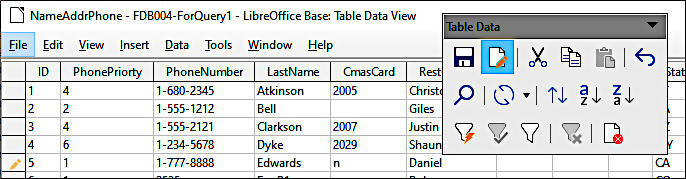
Ta da! You have.... I hope!... "undocked" the toolbar.
Once it is undocked, you can re-size it, very like you can re-size windows generally.
If you drag it again, and drag it to the edge of the window, often an outline will pop up. Release the mouse button, and the toolbar will snap into the outline. This is how you move a toolbar to, say, the right hand edge of the window, how you "dock" it there.
When you have worked with an app a bit, got to know it, carefully selecting what toolbars are showing, where they are showing... and once you are ready for the "advanced" stuff... modifying what is on the various visible toolbars will greatly improve your productivity (and happiness!) with any application supporting this now widespread facility. Do, at least, customize the toolbars present on your browser!!
![]() Page has been tested for compliance with INDUSTRY (not MS-only) standards, using the free, publicly accessible validator at validator.w3.org. Mostly passes.
Page has been tested for compliance with INDUSTRY (not MS-only) standards, using the free, publicly accessible validator at validator.w3.org. Mostly passes.
. . . . . P a g e . . . E n d s . . . . .